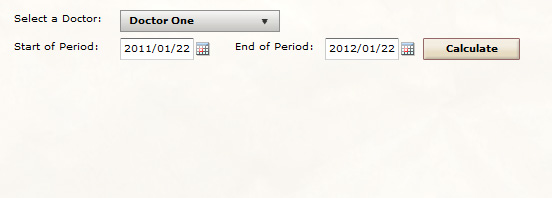The Meaningful Use Report allows you to view your compliance with the various Core and Menu Set objectives.
At the top of the page you will see the report criteria you may use. Select a doctor from the list, a start date, and an end date. (Please Note: Only doctors who are set as an EP will be listed)
After clicking Calculate, that doctor’s Meaningful Use statistics from the period selected will be displayed. All Core Measures are listed under Core and all the Menu Set items the doctor has chosen will be displayed under Menu Set. To the right of each measure, there are columns for Compliance (the doctor’s “score”), Target (the minimum passing “score”), and a visual indicator of the doctor’s score. The colors indicate the following:
- Green: Passing
- Yellow: Passing by a small margin (3%)
- Red: Failing
- Grey: Exemption
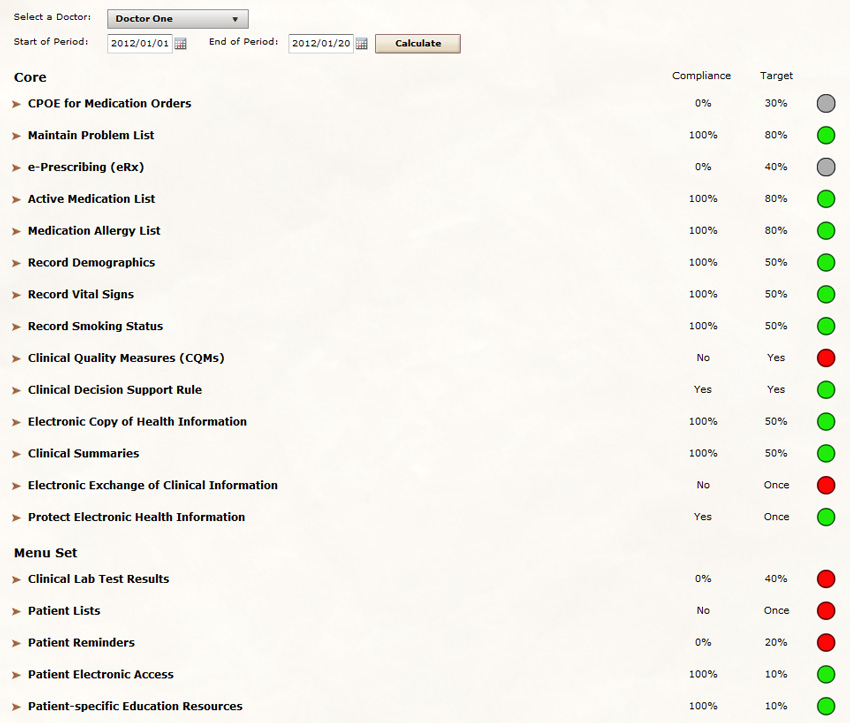 Clicking on the arrow to the right of each measure will reveal more information about the measure.
Clicking on the arrow to the right of each measure will reveal more information about the measure.
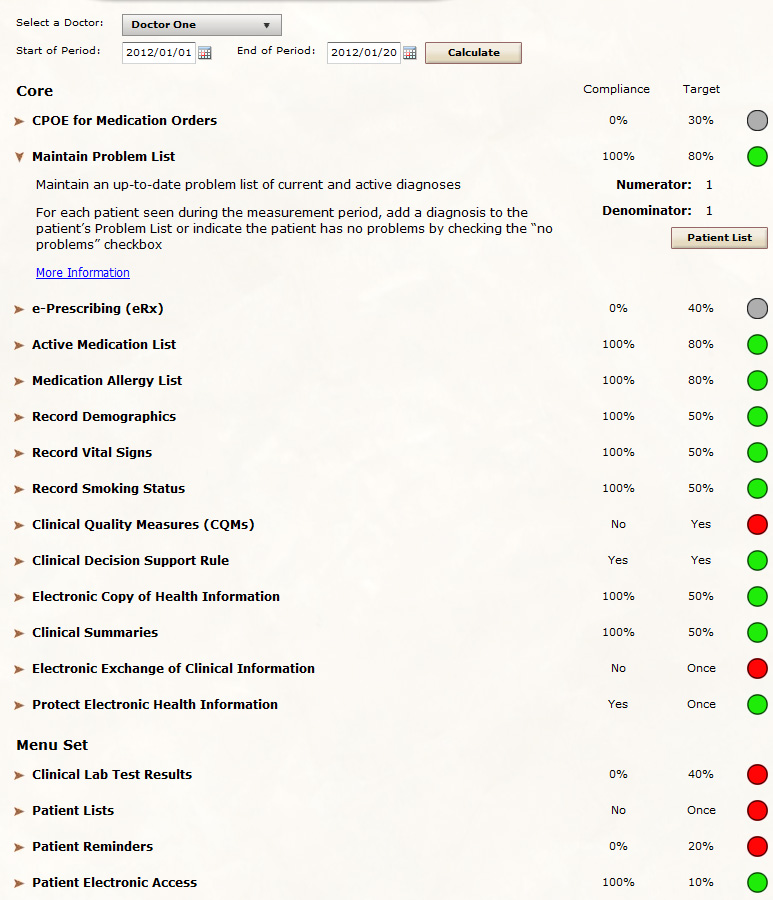 On the left of the expanded details, three items are listed:
On the left of the expanded details, three items are listed:
- Medicare Objective: This is the objective text from each of Medicare’s Meaningful Use documents
- BackChart® COS Help: A short description of what to do in BackChart® COS to meet the objective.
- More Information: A link to the BackChart® COS support page for that measure
The Numerator and Denominator are also listed in the expanded details. These numbers provide a count for each measure, are what determines the percentage, and are what is reported to Medicare.
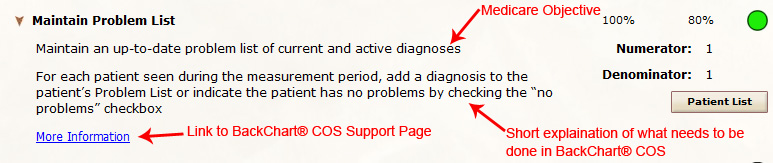 Lastly, there is a button labeled “Patient List”. Clicking on it will bring up a list of all the patients who are not included in the Numerator but are included in the Denominator. This makes it really simple to improve your performance in case you miss a Meaningful Use item with a patient.
Lastly, there is a button labeled “Patient List”. Clicking on it will bring up a list of all the patients who are not included in the Numerator but are included in the Denominator. This makes it really simple to improve your performance in case you miss a Meaningful Use item with a patient.
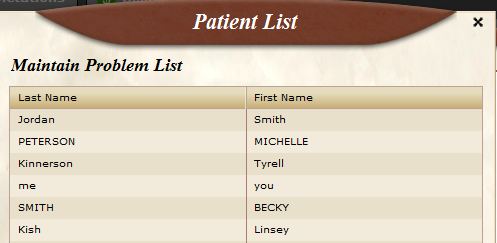 Every item in the Patient List when clicked on, will open that patient’s chart. At this point any errors can be fixed. The list will stay open, allowing you to click through the list and fix all missing items.
Every item in the Patient List when clicked on, will open that patient’s chart. At this point any errors can be fixed. The list will stay open, allowing you to click through the list and fix all missing items.